Author:
How to Create a Seamless Instagram Carousel in 30 Seconds
Last Update:
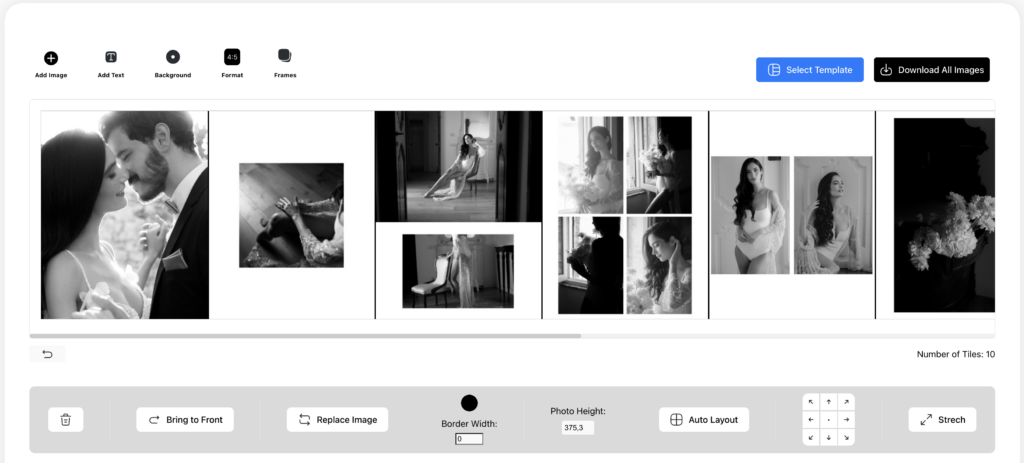
Instagram carousels are a powerful way to tell stories, showcase your work, or share a series of connected images in a visually engaging manner. Creating a seamless Instagram carousel can seem challenging, but with the right tools and steps, you can craft stunning, swipeable posts that captivate your audience. In this blog, we’ll guide you through the process using our app, covering everything from template selection to advanced customization options.
Step 1:
Start With a Template or Build From Scratch
When you open the app, you’ll be greeted with the option to select a pre-designed template or start from scratch. Templates provide you with a structured layout that ensures your Instagram carousel is perfectly aligned and visually cohesive. You can filter templates by popular aspect ratios such as:
- 4:5 Portrait – Ideal for posts with more height.
- 1:1 Square – Perfect for grid harmony.
- 9:16 Stories – Great for sharing as Stories or Reels.
The templates come with pre-arranged tiles, so all you need to do is upload your images. Alternatively, you can build your own layout by selecting the number of tiles and their arrangement.
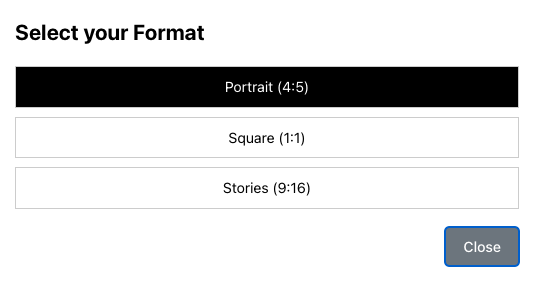

Step 2:
Upload Your Images
To create a seamless Instagram carousel, the next step is to upload your images. The app allows you to:
•Drag and drop multiple files directly into the workspace.
•Use the Add Image button to select files from your computer.
Once uploaded, the app ensures each image is scaled correctly without compromising quality. You can also resize and crop images dynamically to fit perfectly into your design.
Step 3:
Position Your Images
Positioning is crucial to ensure that your Instagram carousel looks seamless. With this app, you can:
•Drag images across tiles.
•Snap them to edges or center points for perfect alignment.
•Use the alignment guides for precision placement.
The snapping feature ensures that images align perfectly across tiles, so when users swipe through your carousel, it feels like one continuous design.
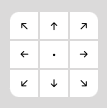
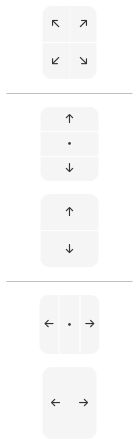
Step 4:
Use Advanced Buttons for Customization
The app includes an intuitive toolbar with advanced features that enhance the customization process. Here’s how each button helps you create the perfect seamless Instagram carousel:
•Add Text: Easily overlay text onto any image. Choose from a variety of fonts, colors, and sizes to match your theme. This feature is ideal for adding captions, quotes, or titles.
•Change Background: Use the Background button to adjust the backdrop of your carousel. Whether you prefer a solid color or gradient, you can customize it to complement your images.
•Select Format: This button lets you toggle between formats such as 4:5, 1:1, or 9:16. The app automatically adjusts the tile layout to fit your chosen aspect ratio.
•Frames: Add or remove frames to control the number of tiles in your carousel. The app ensures each tile aligns seamlessly, creating a smooth swipe-through experience.
•Auto Layout: This feature allows you to quickly arrange elements with options for stretching, centering, or aligning to specific parts of a tile.
Step 5:
Enhance Image Quality
For a truly seamless Instagram carousel, image quality is key. The app provides tools to adjust:
•Brightness and Contrast: Fine-tune your images for the perfect look.
•Cropping: Use the built-in cropping tool to highlight specific areas of an image, ensuring that each section aligns perfectly when viewed as part of the carousel.
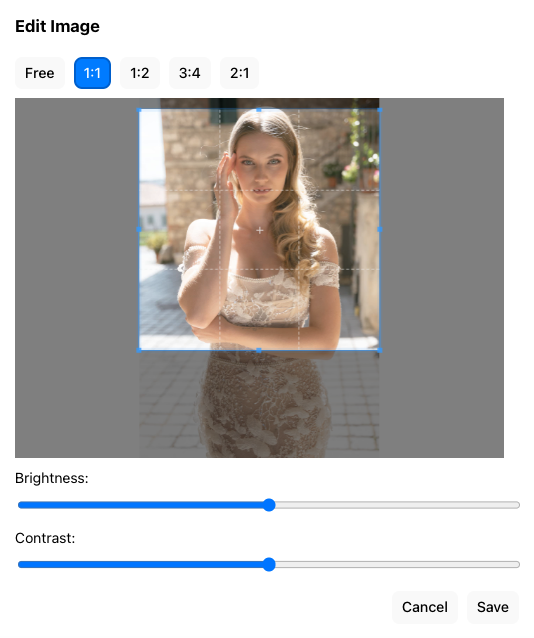
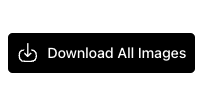
Step 6:
Export Your Seamless Instagram Carousel
Once you’ve arranged your images and customized your design, you can directly download the carousel. The app automatically splits the design into high-resolution tiles, ensuring:
•Images align perfectly across each tile.
•Your layout maintains its seamless flow.
Although a live preview feature isn’t available at the moment, you can still ensure alignment by using:
•Snapping guides within the app for precision placement.
•Alignment tools like Auto Layout and Stretch options to fine-tune your design.
After downloading, you can quickly test the flow by uploading the tiles as drafts on Instagram. This step allows you to preview how the carousel will look once posted.